Certlify is what could be said to be the future of certification issuance. The solution you’ve waited for all your life. A software solution that helps you automate the boring stuff. Certlify is all that and more. This article will talk about this amazing web application, how it came to be and the struggles put in to build it.
Before going on, it would be very important to state that this impressive piece of software was built by people who put in days and nights of work. From the designers to the developers, to the project managers, and the DSC family as a whole. These wonderful people brought the Certlify dream to life.
The Birth of Certlify.
The tenure of the DSC Lead, Sodiq Akinjobi, was coming to an end and he wanted to give certificates to the members of DSC Unilag and her volunteers. DSC Unilag has a population of over 1200 members and there was just no way to send it to everyone without making errors. He called for volunteers willing to build a simple certificate generator and within 3 days, they were able to deliver albeit with a few bugs. The process was seamless and someone on the project raised the idea that we could make it bigger to allow other people issue certificates flawlessly. A new deadline was set for October 1st but the first version launches in November.
How does Certlify work?
The application although with basic features has a User Experience that exudes sophistication.
You can issue certificates in 4 steps:
Visit certlify.com
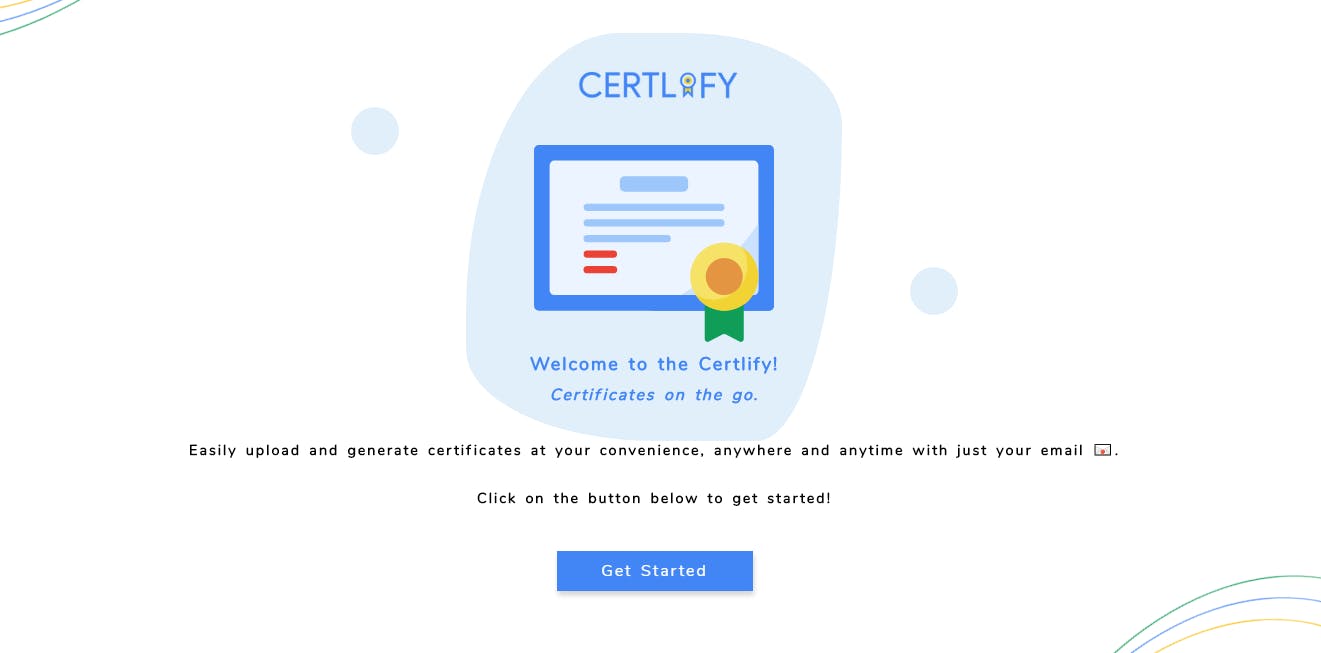
Create an account
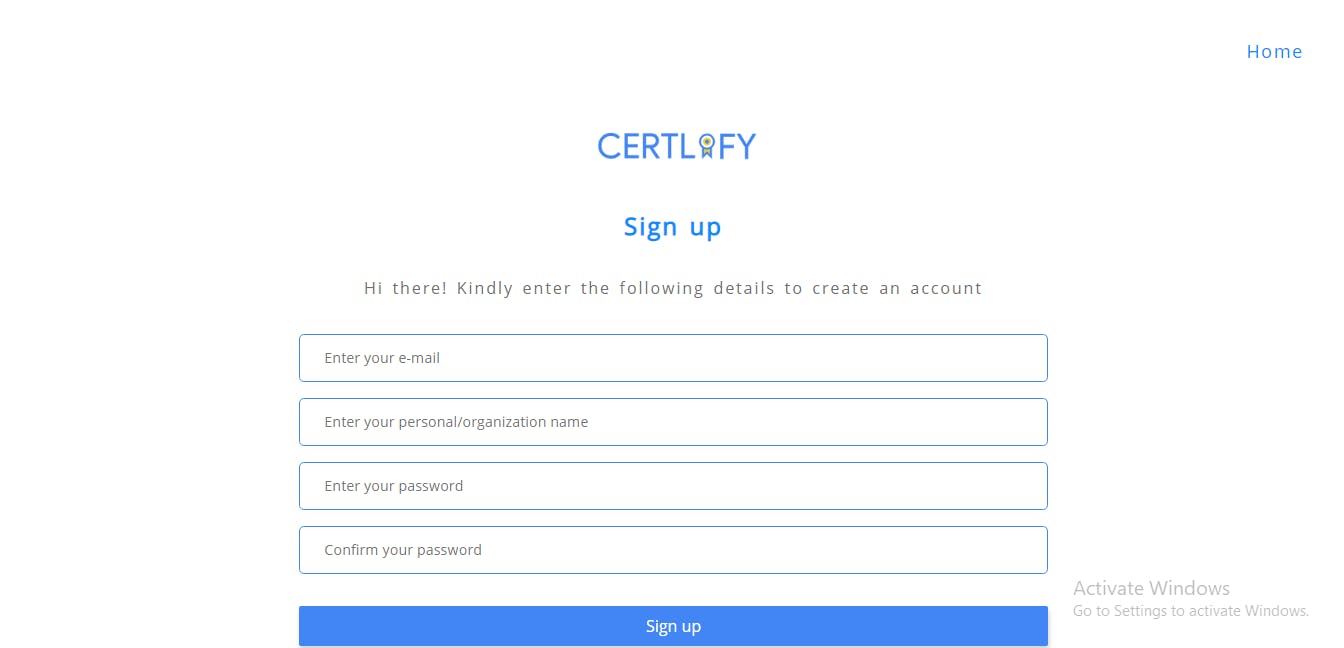
Verify your email in the mail sent to you. This will lead you to the dashboard.
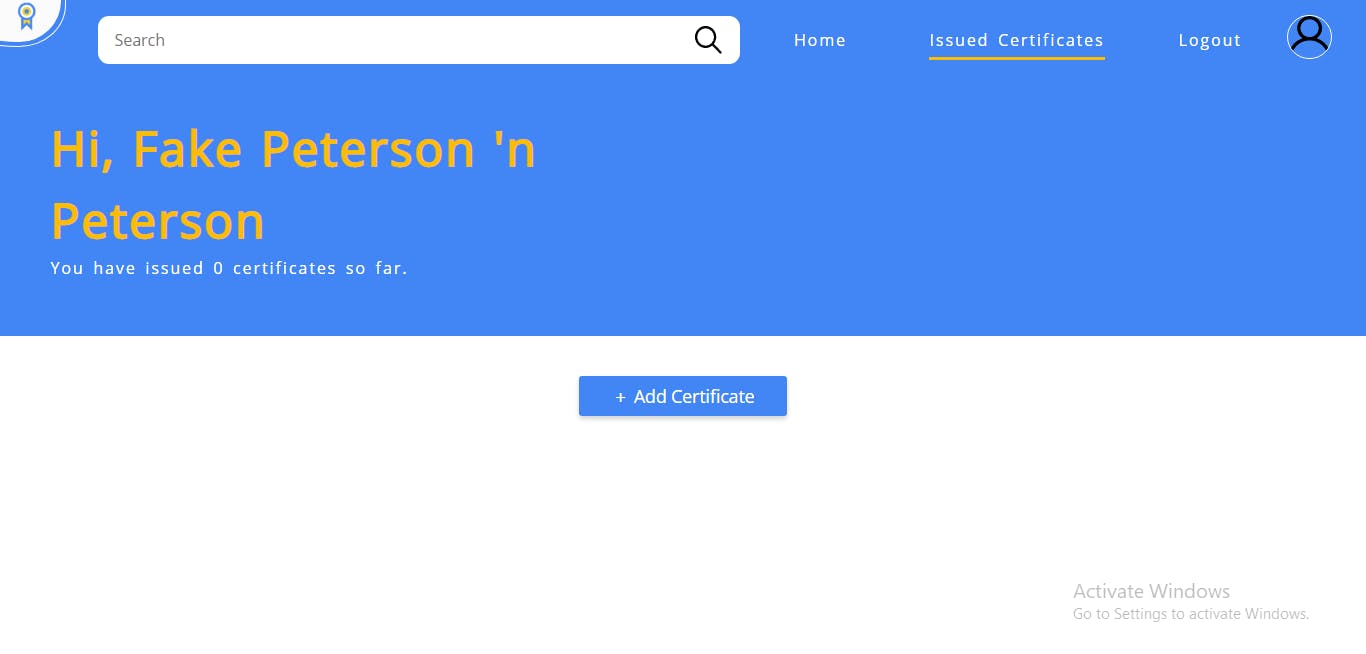
Create a certificate by clicking on the "Add Certificate" button. Then you would be required to:
Choose a certificate name
Choose a certificate template image
Select boundaries for the name, font, font size and the option the preview.
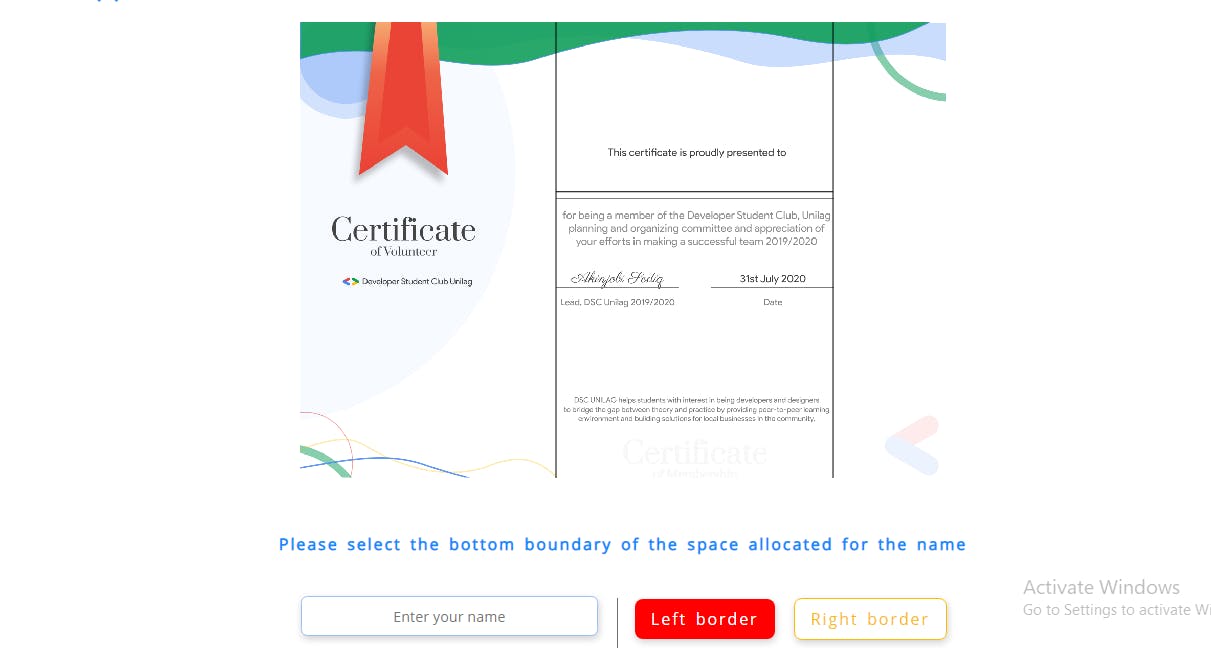
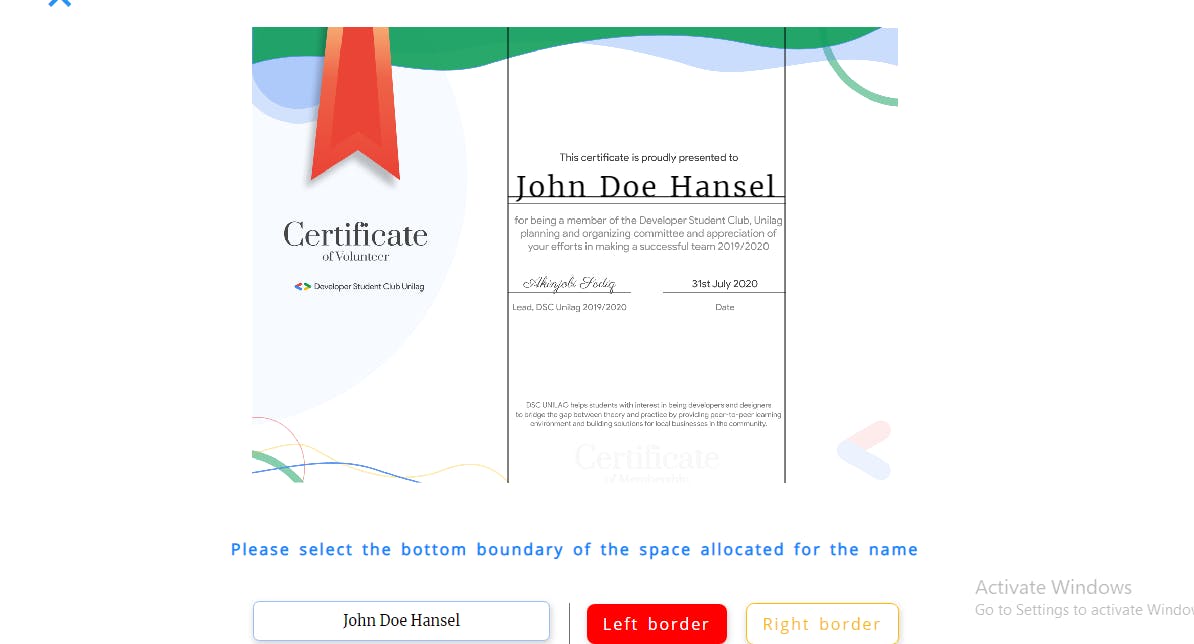
Upload the CSV file containing the email addresses of the certificate recipients. (This process can be initially skipped.)
Generate the unique link to be shared to the certificate recipients.
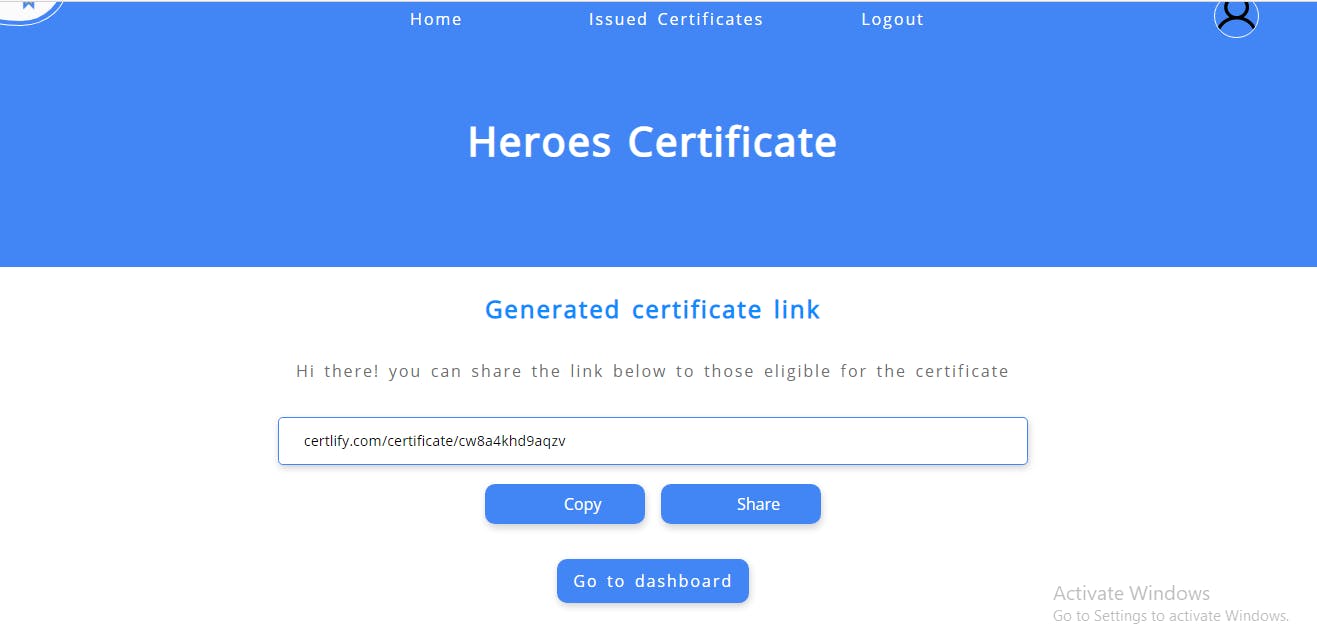
Uploading a CSV file
In order to specify the recipients eligible for your certification, a CSV(Comma Separated Value) file containing the emails identifying the eligible recipients for your certification has to be uploaded. This can be done when prompted during the certificate creation process, or from the Manage panel accessible on the user dashboard.

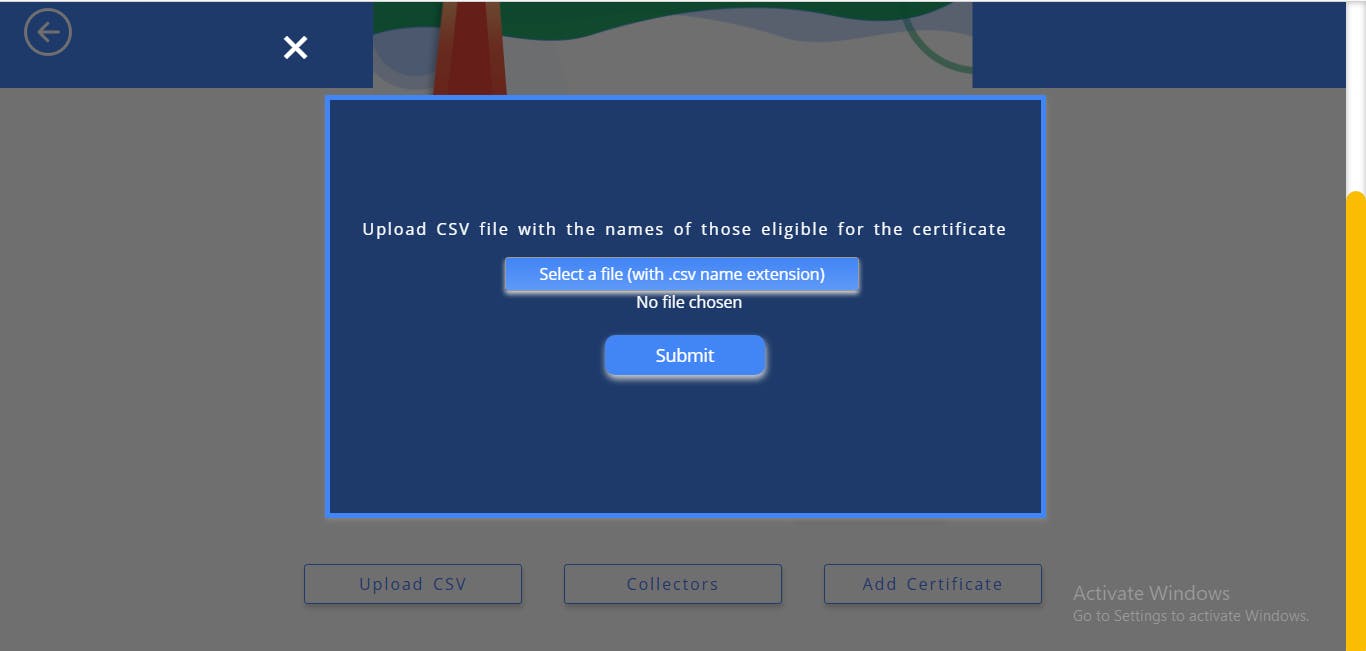
The formats in which the CSV file can be uploaded are given below:
- “Email” field only format
Like in the image below, you can specify only the email field. In this format, the certificate recipients get to specify the name they want to appear on their certificate when it is generated.
Note: After specifying a name against an email, all other attempts at generating a certificate from that email would generate the same name.
The Email field is always compulsory and there shouldn't be any gap in the rows of the email field
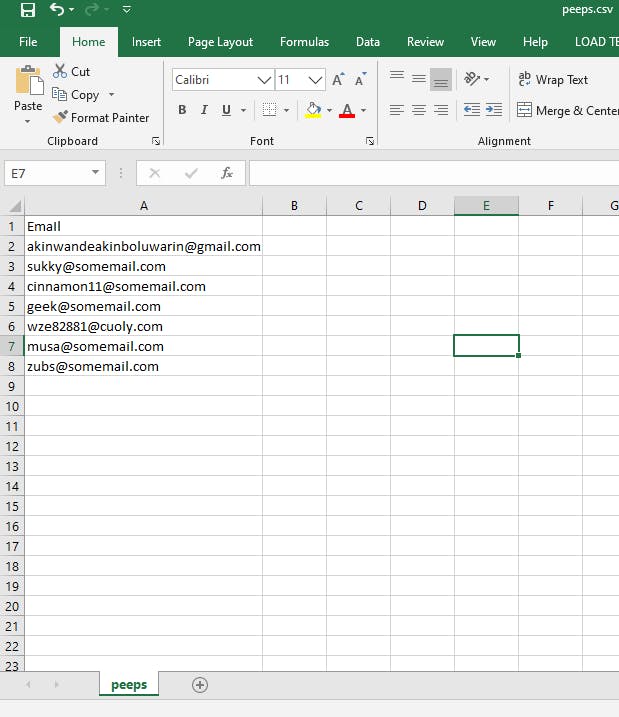
- “Email” and “Name” field format
If an issuer already has names registered against an email, the optional name field should be provided. The certificate generated on any email entry with a name entered against it would not give the recipient the opportunity to specify a name. All attempts would have the name specified by the issuer generated. The format of the CSV file is shown below.

The Email field is always compulsory. The rows in the name field are optional
Note: The application only accepts files with the extension CSV. All spreadsheets must be saved as CSV files. For users with no experience with CSV files we recommend creating the table in a spread sheet package as shown in the images above, then save as a CSV file
You can watch the full demo here:
Call for Open Source Contributors
The Certlify application is on GitHub and is open for contributions. If you faced any issue while using the app you can report them using:
docs.google.com/forms/d/e/1FAIpQLSetbzMkc7X..
Contributors
- Sodiq Akinjobi - Project Lead
- Lateefah Bello - Project Manager
- Ibrahim Salami - UI/UX
- Akinboluwarin Akinwande - Backend
- Musa Abdul-Kareem - Frontend
- Olasunkanmi Fafowora - Frontend
- Zubair Idris Aweda - Backend and Documentation
- Chizara Ibeakanma - Content Creator and Editor
All contributors are members of the Developer Student Club (DSC) Unilag, a university-based community group for students interested in Google developer technologies. The Developer Student Clubs help students from all undergraduate/graduate programs with an interest in growing as a developer increase their knowledge in a peer-to-peer learning environment and gives opportunities for them to build solutions for local businesses and their community.

